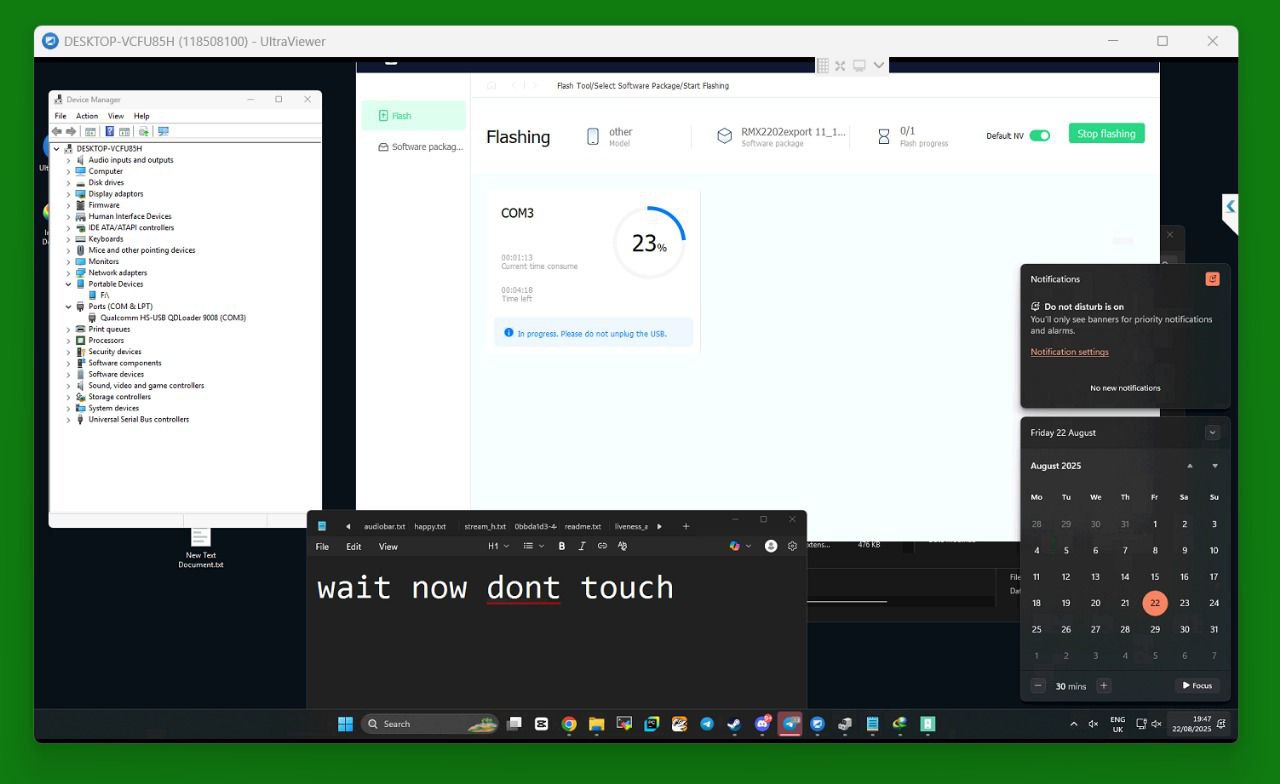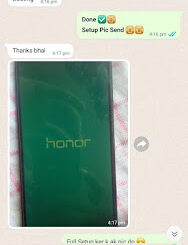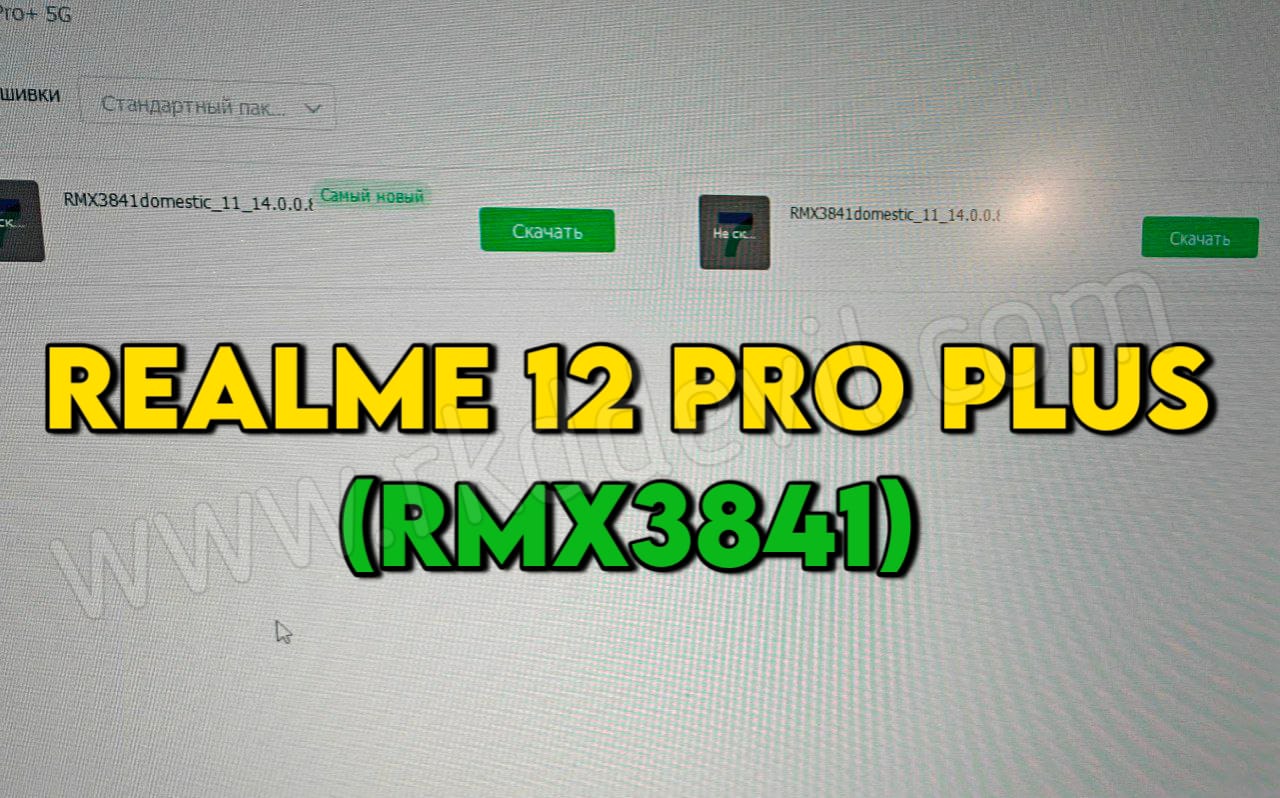The Realme GT RMX2202 is designed for users who want flagship-level performance at an accessible price. Powered by the Qualcomm Snapdragon 870 processor, it delivers fast multitasking, smooth gaming, and reliable efficiency.
On the display side, it comes with a 6.43-inch Super AMOLED panel offering a 120Hz refresh rate, ensuring vibrant visuals and fluid scrolling. The design of the RMX2202 is sleek, with Realme’s signature bold look that blends premium materials and lightweight construction.
Photography is handled by a triple-camera system, led by a 64MP main sensor that captures sharp and detailed images. Combined with AI enhancements, it performs well in both daylight and low-light situations.
With its 65W fast charging support, the Realme GT can power up quickly, making it practical for heavy users who are always on the go.
In short, the Realme GT RMX2202 balances performance, style, and value, making it a strong contender in the mid-range flagship category.
What is Msm FlashTool Flashing
MSM Flash Tool is a Windows-based utility used for flashing firmware on Realme and some Oppo devices. It is especially helpful when a phone is bricked, stuck in bootloop, or not turning on properly.
With this tool, users can install the official stock ROM on their Realme phones. The process requires a PC, USB cable, correct firmware package, and proper Qualcomm drivers. Once connected in EDL (Emergency Download) mode, the tool communicates with the device and writes the firmware files back to the system.
This method is commonly used for:
- Unbricking Realme phones
- Fixing software-related issues
- Restoring the device to stock firmware
- Removing bugs or failed updates
It’s a powerful recovery solution, but it should be used carefully. Flashing with the wrong files or without proper guidance can cause further issues.
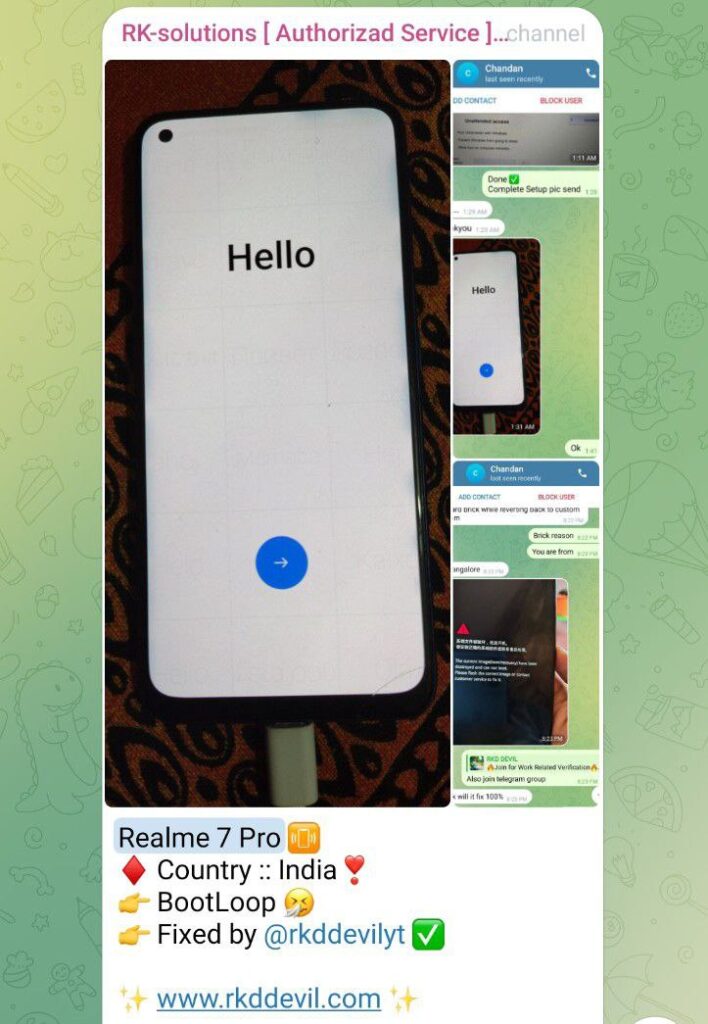
Download Realme GT RMX2202 Firmware Files & FlashTools
only your orginal varinat / Country Device Firmware Support for Flashing/Unlocking so always check device variant then Download Firmware.
- RMX2202export_11_14.0.0.1700EX01_2025030421520156(ww)
- RMX2202export_11_13.1.0.1810EX01_2023121818500110(IN)
- Msm FlashTool Download
- Oplus DownloadTool
Note: Flashing is Paid you can Contact me WhatsApp for Remote Service +91 7001105863
How to Flash Realme GT RMX2202 via MSM Flash Tool
⚠️ Important Warning:
- Data will be wiped completely.
- Requires EDL Mode.
- RSA login is mandatory for most Realme 7 Pro units (you can’t flash without it unless you bypass, which may be illegal and unsafe). you can Contact for Remote Piad Flashing Service WhatsApp Number +91 7001105863.
🔧 Step-by-Step: Flash Realme GT RMX2202 with MSM Tool
- Download Flash File and Tool
- Login Tool and Load OFP Firmware and Click Start Button
- Connect device EDL Mode ( Power off Device then VOL+ VOL- Button Hold and USB Connect Qualcomm Port Connect.
- Wait for Complete Flashing.
Note: Remote Flashing/Unbrick/Unlocking Service Contact WhatsApp: +91 7001105863.